How Do I Clear The Cache When Updating My WordPress Site

The first thing to do, is to tell WordPress to clear browser cache. (CourseVector does this if we are updating your website.) This will send a notice to the client browser that the page is out of date and that it needs to pull a new copy of the page. It is very simple to clear the page cache as indicated below. Simply click the link on the right side, Purge from cache under the Publish section.
Alternatively, you can “purge all caches” here:

Just like browsers, there are many caching plugins for WordPress. This article just illustrates one plugin. While plugins may be similar, if you don’t see the ‘Delete Cache’ button at the top of your WordPress dashboard, consult the plugin’s website for instructions.
Now that you’ve successfully cleared your cache, when you go to visit your web page you should now see all the changes you were expecting! If you don’t, you may need to clear your browser cache.
What is Caching? Click to learn what caching can do for your website.