Note: The instructions here are the same to RECONNECT your Facebook feed to Smashballoon. You must first delete your existing connect and then follow these steps to reconnect.
Step 1 – Make sure you have “Administrator” access to the Facebook Page you would like to include on your site.
Step 2 – Login to WordPress and navigate to “WP Dashboard → Facebook Feed → Settings → General (tab)”.
Step 3 – Under the “Manage Sources” section, if there is a Facebook account already connected, select the garbage can on that account and then confirm to remove it.

Step 4 – Click the “+ Add Source” found in the Managed Sources section. This will redirect you to SmashBalloon’s website.
Step 5 – Select the appropriate source type and click “Connect to Facebook”. This will redirect you to Facebook. Continue through the prompts by Facebook. Once the prompts are finished you will be redirected back to WordPress.

Step 6 – Select the appropriate account(s) you would like to add to your site.

Step 7 – Save your changes (top right button).
If you run into any issues or need support to complete this, please open a ticket with the CourseVector support team by emailing support@coursevector.com