This post will explain how to remove items to the menu assuming you’re using WordPress to build the menu.
Log In
Log into your WordPress website. If you are a client of CourseVector and do not know your credentials, please contact us.
Navigate to Menu
You need to go to Appearance > Menus via the Dashboard.

Remove Item
Once you’ve found the menu, you need to expand the item you wish to remove by clicking the arrow on the right side of the box. There, you’ll see the menu for that item specifically. Click “Remove”.
Then. you must click “Save Menu” (see below). If you don’t save your changes, they will be lost.