By now, most of our client sites have been updated from the Classic to Gutenberg WordPress (WP) editor. However, we’ve recently gotten a few complaints about things looking “funny” when clients try to edit their websites. By default, when WordPress updates it turns on full screen editing mode.
Full Screen Mode
When editing in full screen mode, it removes all the “distractions” of the normal WP editor. You have a clean space in which you can focus on writing. Some people prefer this method for creating content. If you aren’t one of them, you can turn off full screen mode.
How to get back to the dashboard
If you click to edit a page and find that you’re in full-screen editing mode, find the three dots in the top right corner of the page.
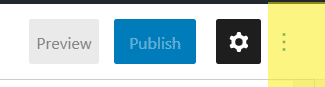
Click on those three dots to open the menu. This will bring up a setting menu. You will see options for the “top toolbar”, “spotlight mode”, and “full screen mode.” Notice there is a checkmark inside the box for “full screen mode.”
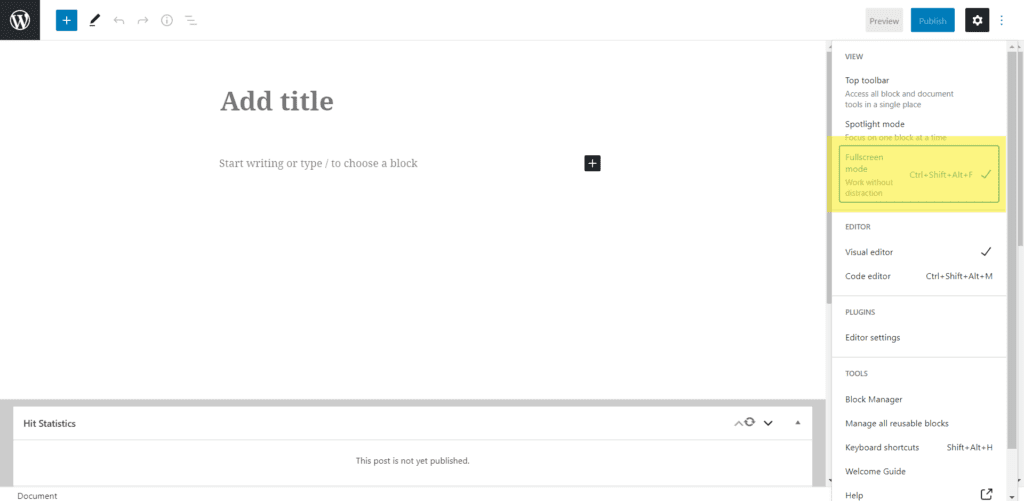
Simply click somewhere in that box to uncheck the full screen option. This will take you back to a screen you may be more comfortable or familiar with.
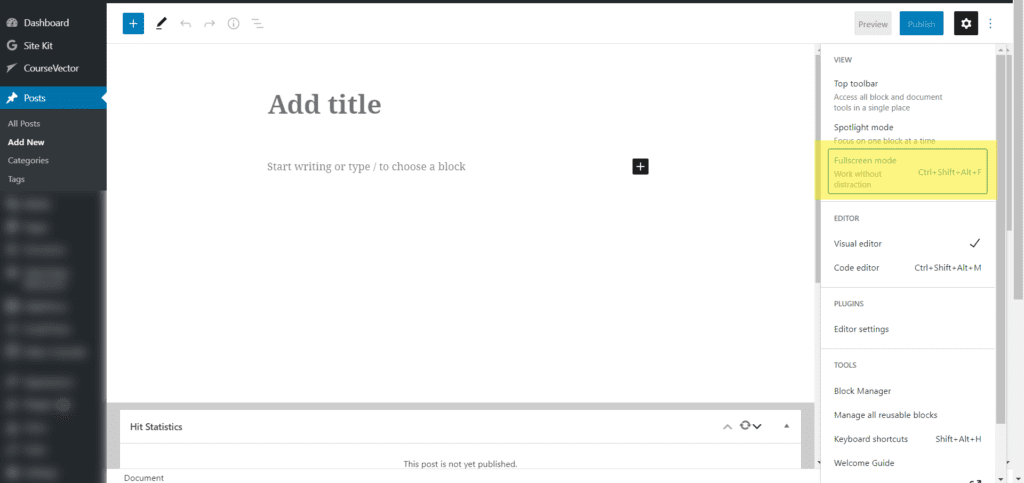
Now, you’ll see the dashboard menu to the left, the editing portion of the screen is in the middle, and your block and page controls are on the right.
Video Tutorials
If you’re a CourseVector client, we include video tutorials right in the dashboard of our client sites. Within the editing window, there will be a few suggested videos, but the library is extensive. Alternatively, you can do a quick Google search on just about anything WordPress and get more results that you’ll know what to do with!
One-on-One Training
If you’d prefer to learn by doing with a technician, CourseVector offers one-on-one training. The technician will work with you on your site via screen share. You’ll have the opportunity to ask questions and learn the skills you need to manage your website. After the session, you will receive a video of your time with the technician so that you have something to refer back to later.